
How to avoid problems with eSIMs while travelling abroad
eSIMs are one of the best travel tools today. You no longer have to hunt down local SIM cards at the airport or rack up huge roaming bills. But while they’re incredibly helpful, there are a few things you absolutely need to know to make sure your eSIM works perfectly.
This guide walks you through how to avoid problems with your travel eSIM.
Check your phone before you go
Even though eSIMs are widely supported, not every phone or carrier allows them. So make sure that:
- Your phone is eSIM-compatible. Check on your phone manufacturer’s website. Most iPhones from XR and above support eSIM, as do many newer Samsung Galaxy and Google Pixel models.
- Your phone is unlocked. If you bought your phone from a network provider, it might be locked. You need an unlocked device to use a travel eSIM.
To check, go to Settings > Mobile Network > Add eSIM or Mobile Plan. If you don’t see the option, your device likely doesn’t support it.
Choose the right eSIM Plan
Before leaving, verify that your eSIM truly has you covered.
Data allowance: Be realistic about how much data you’ll need and pick the right plan.
Validity period: Does the eSIM plan cover your entire trip duration?
Coverage: Double-check that the eSIM covers the countries you plan to visit. Some regional eSIMs are great for multi-country trips, while single-country ones might have better local rates.
Voice and SMS: Most travel eSIMs are data-only. If you need local calls or texts, confirm if the plan includes them or if you’ll rely on apps like WhatsApp or Facetime.
The eSIM for you
Through our reputable partners, we offer our customers a free eSIM package that covers all grounds. It has:
- Single-country, regional, and global plans
- 7, 15, 30, and even 365-day validity periods
- Coverage in over 190 countries and regions with a mix of single-country, regional and global plans
- Data plans ranging from 1GB to over 50GB
Install your eSIM before you fly
Once you purchase an eSIM, you’ll receive a QR code or installation link. Install the eSIM profile on your phone before you leave.
Once activated, try browsing a website or sending a message to confirm your eSIM is working before you leave. If it’s not, you have time to contact support. Once you confirm it’s working, don’t use it until you get to your destination to avoid wasting data.
Label your eSIM clearly
After installing, rename the new eSIM line to something like “Qatar Trip” or “Europe eSIM”. This avoids confusion later when choosing between your regular SIM and your travel eSIM.
Know how to switch between SIMs
Once installed, go to your phone’s settings, enable your eSIM line and set it for mobile data. Or your phone might default to your home SIM. Here’s how to do it:
On iPhone: Go to Settings > Cellular (or Mobile Data). You’ll see your various SIMs/eSIMs. Tap on your travel eSIM plan and ensure “Turn On This Line” is toggled ON. Then, under “Cellular Data” (or “Mobile Data”), select your travel eSIM.
On Android: Go to Settings > Network & Internet (or Connections) > SIMs or SIM Manager. Ensure your travel eSIM is enabled and set as the preferred SIM for mobile data.
Once you’ve done this, leave your physical SIM for calls and texts in case you need to receive banking OTPs or other important texts.
RELATED: Common travel problems and how to solve them
When you land, restart your phone
This simple step can solve many issues with eSIMs not connecting to the local network. If your phone doesn’t connect after restarting:
- Manually select a local carrier (e.g. Airtel, MTN, Glo, 9Mobile) under your mobile network settings
- Make sure “Mobile Data” is switched to your eSIM
- Toggle airplane mode on and off
Track your data to avoid disconnection
Most travel eSIMs are prepaid and don’t auto-renew, so once your data is gone, you’ll be offline.
To avoid this, track your data usage on your phone or download the eSIM provider’s app to set a low-data warning if you’re a heavy user.
Don’t delete your eSIM profile
This is one of the most common mistakes travel eSIM users make when troubleshooting. eSIMs are usually one-time downloads. So, once you delete it, you can’t reinstall the same one. Only remove it if a customer support agent tells you to.
RELATED: Common travel problems and how to solve them
Common eSIM problems and how to fix them
Even with the best preparation, issues can arise. Here’s your guide to troubleshooting for eSIM problems when you’re abroad.
No service or No Data:
Check that you’re in a covered area. Remote or very rural areas might have limited signal.
Check if you’ve used all your data. Go on your eSIM provider’s app or website. Some will simply stop working when data runs out. You might need to top up or buy a new plan.
Check that your phone’s operating system (iOS or Android) is up to date, as sometimes updates include improvements for carrier settings.
Slow data speeds:
This could be due to network congestion. Like any network, data speeds can be slower during peak hours or in very crowded areas.
Some unlimited plans might reduce your speed after you reach a certain data usage threshold.
You might be in an area with weak 4G/5G signal.
Accidentally deleted eSIM profile:
If you saved your original QR code or activation details, you might be able to reinstall it. Follow your provider’s “add eSIM” instructions again, using the saved information.
If you didn’t save it or it’s a one-time use code, you’ll need to contact your eSIM provider’s customer support for a new one.
Contact customer support when all else fails
Most reputable eSIM providers have live chat, email, or a contact form. Have your order number, phone model, and a clear description of your problem ready. If your eSIM isn’t working, you’ll need Wi-Fi to contact support. Find a cafe or hotel with Wi-Fi.
These tips should get you sorted if you encounter any issues. Have you experienced any problems with eSIMs while travelling? Let us know.


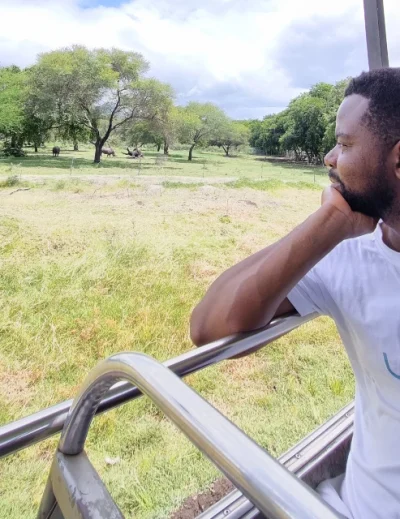






Leave a Reply